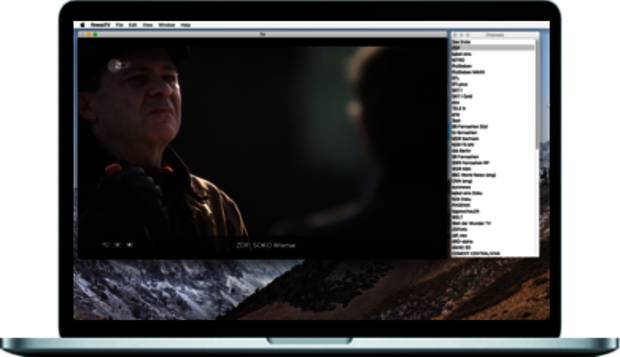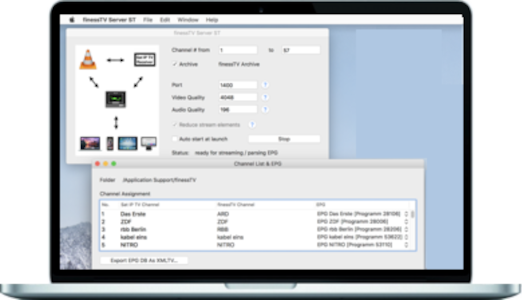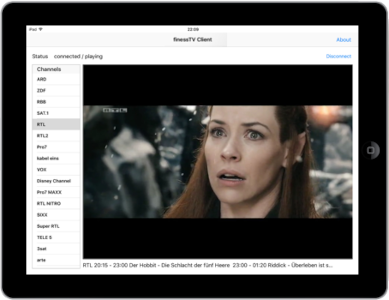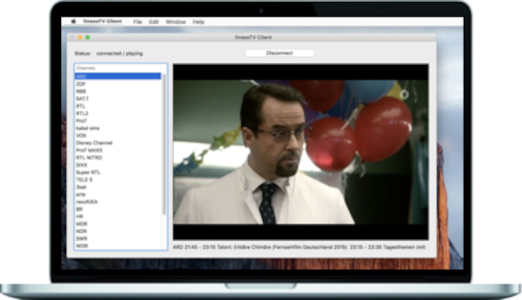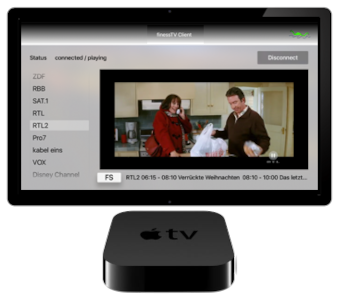finessTV Stand alone
Der SAT-IP-TV-Receiver stellt eine Playlist via DLNA/UPnP der verfügbaren Live-TV-Sender zur Auswahl auf dem Mac bereit. Nach der gewünschten Auswahl wird die TV-Übertragung auf dem Mac gestartet.
Fernsehen auf dem Mac - mühelos und unkompliziert!
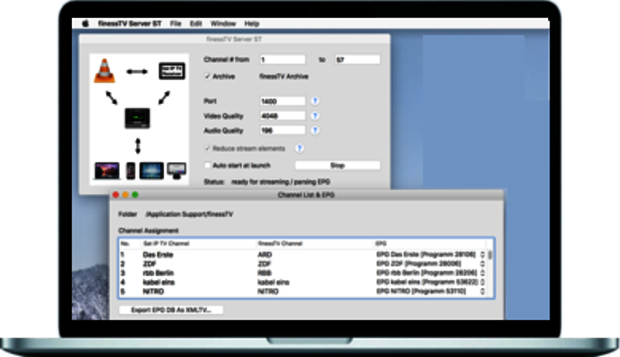
finessTV Server
Verbinden, Streamen, Managen!
Der finessTV Server streamt den Live-Kanal eines Fernsehempfängers oder archivierte Filme auf Clients am Apple TV, iPhone, iPad, und Mac.
Bieten Sie Freunden und Bekannten die Möglichkeit - über das Internet - mit ihren Apple-Geräten Fernsehen und Filme anzuschauen, egal wo sich ihre Freunde und Bekannten gerade befinden - grenzenlos an (fast) jedem Ort der Welt!
Film & TV-Manager und Streaming Profi - der finessTV Server!
finessTV Client auf AppleTV
Fernsehsendungen und Filme anschauen und mit Freunden teilen.
Die Clients können sich von außerhalb des lokalen WLANs mit dem Server verbinden, den gewünschten Fernsehsender auswählen und das Programm genießen. Auf Wunsch können Freunde eingeladen werden, um Fernsehsendungen und archivierte Filme zu teilen.
Filme und TV anschauen und mit Freunden teilen
finessTV Client auf iPhone & iPad
Verbinden, Fernsehsender auswählen und Programm genießen!
Nach erfolgreicher Verbindung mit dem finessTV Server zeigt der Client die verfügbaren Fernsehkanäle in einer Liste und den aktuellen Livestream in einer Wiedergabeansicht an.
Einfach fernsehen!
finessTV Client auf dem Mac
Fernsehen auf dem Mac über den finessTV Server
Auch für den Mac gibt es eine Client Applikation, die nach der Verbindung mit dem finessTV Server die Fernsehsender anzeigt. Weiterhin wird die Anzeigen von EPG-Daten angeboten, die Informationen zum Titel & Inhalt sowie zu dem Beginn und Ende einer Sendung anzeigt.
Fernsehen mit dem Mac - geht doch!
finessTV APPLIKATIONEN
finessTV Server and Clients